Learning Goals
- Refresh and organize students’ existing knowledge on Git (learn how to learn more).
- Students can explain difference between merge and rebase and when to use what.
- How to use Git workflows to organize research software development in a team.
- Get to know a few useful GitHub/GitLab standards and a few helpful tools.
- Get to know a few rules on good commit messages.
Material is taken and modified from the SSE lecture, which builds partly on the py-rse book.
1. Introduction to Version Control
Why Do We Need Version Control?
Version control …
- tracks changes to files and helps people share those changes with each other.
- Could also be done via email / Google Docs / …, but not as accurately and efficiently
- was originally developed for software development, but today cornerstone of reproducible research
“If you can’t git diff a file format, it’s broken.”
How Does Version Control Work?
- master (or main) copy of code in repository, can’t edit directly
- Instead: check out a working copy of code, edit, commit changes back
- Repository records complete revision history
- You can go back in time
- It’s clear who did what when
The Alternative: A Story Told in File Names
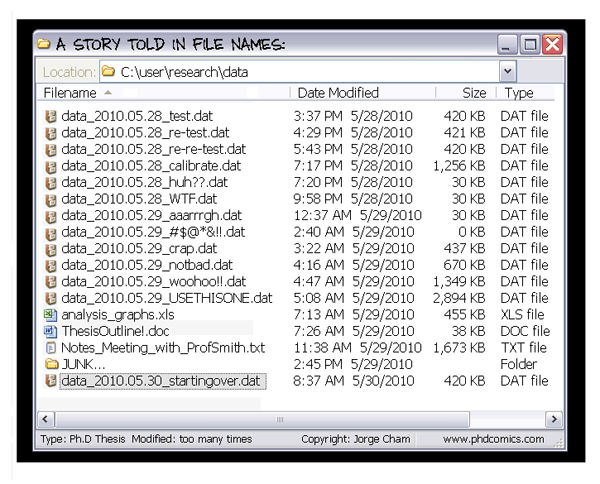
http://phdcomics.com/comics/archive/phd052810s.gif
A Very Short History of Version Control I
The old centralized variants:
- 1982: RCS (Revision Control System), operates on single files
- 1986 (release in 1990): CVS (Concurrent Versions System), front end of RCS, operates on whole projects
- 1994: VSS (Microsoft Visual SourceSafe)
- 2000: SVN (Apache Subversion), mostly compatible successor of CVS, still used today
A Very Short History of Version Control II
Distributed version control:
- Besides remote master version, also local copy of repository
- More memory required, but much better performance
- For a long time: highly fragmented market
- 2000: BitKeeper (originally proprietary software)
- 2005: Mercurial
- 2005: Git
- A few more
Learn more: Podcast All Things Git: History of VC
The Only Standard Today: Git
No longer a fragmented market, there is nearly only Git today:
- Stackoverflow developer survey 2021: > “Over 90% of respondents use Git, suggesting that it is a fundamental tool to being a developer.”
- Is this good or bad?
More Facts on Git
- Git itself is open-source: GPL license
- Source code on GitHub, contributions are a bit more complicated than a simple PR
- Written mainly in C
- Started by Linus Torvalds, core maintainer since later 2005: Junio Hamano
- Git (the version control software) vs. git (the command line interface)
Forges
There is a difference between Git and hosting services (forges):
- GitHub
- GitLab, open-source, hosted e.g. at IPVS
- Bitbucket
- SourceForge
- many more
- often, more than just hosting, also DevOps
2. Recap of Git Basics
Expert level poll
Which level do you have?
- Beginner: hardly ever used Git
- User: pull, commit, push, status, diff
- Developer: fork, branch, merge, checkout
- Maintainer: rebase, squash, cherry-pick, bisect
- Owner: submodules
Overview

Git overview picture from py-rse
Demo
git --help,git commit --helpincomplete statement
git commThere is not the one solution how to do things with Git. I simply show what I typically use.
Don’t use a client if you don’t understand the command line
git- Look at GitHub
- preCICE repository
- default branch
develop - fork -> my fork
- Working directory:
- ZSH shell shows git branches
git remote -v(I have upstream, myfork, …)- mention difference between ssh and https (also see GitHub)
- get newest changes
git pull upstream develop git log-> I use special format, see~/.gitconfig,- check log on GitHub; explain short hash
git branchgit branch add-demo-featuregit checkout add-demo-feature
- First commit
git status-> always tells you what you can dovi src/action/Action.hpp-> add#include "MagicHeader.hpp"git diff,git diff src/com/Action.hpp,git diff --color-wordsgit status,git add,git statusgit commit-> “Include MagicHeader in Action.hpp”git status,git log,git log -p,git show
- Change or revert things
- I forgot to add sth:
git reset --soft HEAD~1,git status git diff,git diff HEADbecause already stagedgit loggit commit- actually all that is nonsense:
git reset --hard HEAD~1 - modify again, all nonsense before committing:
git checkout src/action/Action.hpp
- Stash
- while working on unfinished feature, I need to change / test this other thing quickly, too lazy for commits / branches
git stashgit stash pop
- Create PR
- create commit again
- preview what will be in PR:
git diff develop..add-demo-feature git push -u myfork add-demo-feature-> copy link- explain PR template
- explain target branch
- explain “Allow edits by maintainers”
- cancel
- my fork -> branches -> delete
- Check out someone else’s work
- have a look at an existing PR, look at all tabs, show suggestion feature
- but sometimes we want to really build and try sth out …
git remote -vgit remote add alex git@github.com:ajaust/precice.gitif I don’t have remote already (or somebody else)git fetch alexgit checkout -t alex/[branch-name]- I could now also push to
ajaust’s remote
Useful Links
- Official documentation
- Video: Git in 15 minutes: basics, branching, no remote
- Chapters 6 and 7 of Research Software Engineering with Python
- Podcast All Things Git: History of VC
- git purr
3. Merge vs. Rebase
Linear History

- Commits are snapshots + pointer to parent, not diffs
- But for linear history, this makes no difference
- Each normal commit has one parent commit
c05f017^<–c05f017A=B^<–B- (
^is the same as~1) - Pointer to parent commit goes into hash
git showgives diff of commit to parent
Merge Commits
git checkout main && git merge feature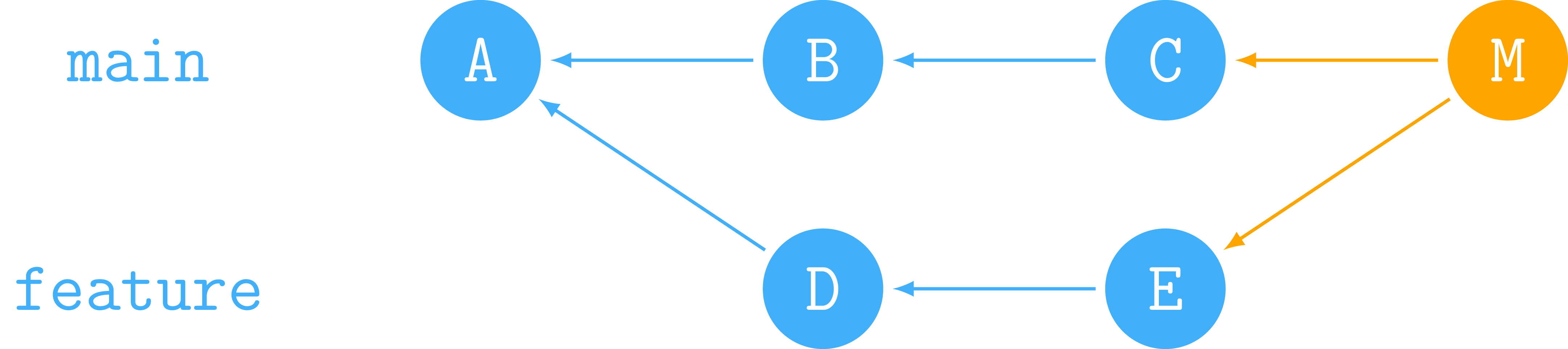
- A merge commit (normally) has two parent commits
M^1andM^2(don’t confuse^2with~2)- Can’t show unique diff
- First parent relative to the branch you are on (
M^1=C,M^2=E)
git showgit show: “combined diff”- GitHub:
git show --first-parent git show -m: separate diff to all parents
Why is a Linear History Important?
We use here:
Linear history := no merge commits
- Merge commits are hard to understand per se.
- A merge takes all commits from
featuretomain(ongit log). –> Hard to understand - Developers often follow projects by reading commits (reading the diffs). –> Harder to read (where happened what)
- Tracing bugs easier with linear history (see
git bisect)- Example: We know a bug was introduced between
v1.3andv1.4.
- Example: We know a bug was introduced between
How to get a Linear History?
- Real conflicts are very rare in real projects, most merge commits are false positives (not conflicts) and should be avoided.
- If there are no changes on
main,git mergedoes a “fast-forward” merge (no merge commit). - If there are changes on
main, rebasefeaturebranch.
Rebase
git checkout feature && git rebase main
- States of issues change (and new parents) –> history is rewritten
- If
featureis already on remote, it needs a force pushgit push --force myfork feature(or--force-with-lease). - Be careful: Only use rebase if only you work on a branch (a local branch or a branch on your fork).
- For local branches very helpful:
git pull --rebase(fetch & rebase)
GitHub PR Merge Variants
- GitHub offers three ways to merge a non-conflicting (no changes in same files) PR:
- Create a merge commit
- Squash and merge
- Rebase and merge
- Look at a PR together, e.g. PR 1432 from preCICE (will be closed eventually)
What do the options do?
Squash and Merge
- … squashes all commits into one
- Often, single commits of feature branch are important while developing the feature,
- … but not when the feature is merged
- Works well for small feature PRs
- … also does a rebase (interactively,
git rebase -i)
Conflicts
But what if there is a conflict?
- Resolve by rebasing
featurebranch (recommended) - Or resolve by merging
mainintofeature
Summary and Remarks
- Try to keep a linear history with rebasing whenever reasonable
- Don’t use rebase on a public/shared branch during development
- Squash before merging if reasonable
- Delete
featurebranch after merging - Local view:
git log --graph - Remote view on GitHub, e.g. for preCICE
Further Reading
- Bitbucket docs: “Merging vs. Rebasing”
- Hackernoon: “What’s the diff?”
- GitHub Blog: “Commits are snapshots, not diffs”
- Stack Overflow: “Git show of a merge commit”
4. Working in Teams / Git Workflows
Why Workflows?
- Git offers a lot of flexibility in managing changes.
- When working in a team, some agreements need to be made however (especially on how to work with branches).
Which Workflow?
- There are standard solutions.
- It depends on the size of the team.
- Workflow should enhance effectiveness of team, not be a burden that limits productivity.
Centralized Workflow
- Only one branch: the
mainbranch - Keep your changes in local commits till some feature is ready
- If ready, directly push to
main; no PRs, no reviews - Conflicts: fix locally (push not allowed anyway), use
git pull --rebase - Good for: small teams, small projects, projects that are anyway reviewed over and over again
- Example: LaTeX papers
- Put each section in separate file
- Put each sentence in separate line
Feature Branch Workflow
- Each feature (or bugfix) in separate branch
- Push feature branch to remote, use descriptive name
- e.g. issue number in name if each branch closes one issue
mainshould never contain broken code- Protect direct push to
main - PR (or MR) with review to merge from feature branch to
main - Rebase feature branch on
mainif necessary - Delete remote branch once merged and no longer needed (one click on GitHub after merge)
- Good for: small teams, small projects, prototyping, websites (continuous deployment), documentation
- Aka. trunk-based development or GitHub flow
Gitflow
- Visualization by Vincent Driessen, from original blog post in 2010
mainanddevelopmaincontains releases as tagsdevelopcontains latest features
- Feature branches created of
develop, PRs back todevelop - Protect
mainand (possibly)developfrom direct pushes - Dedicated release branches (e.g.,
v1.0) created ofdevelop- Tested, fixed, merged to
main - Afterwards, tagged, merged back to
develop
- Tested, fixed, merged to
- Hotfix branches directly of and to
main - Good for: software with users, larger teams
- There is a tool
git-flow, a wrapper aroundgit, e.g.git flow init… but not really necessary IMHO
Forking Workflow
- Gitflow + feature branches on other forks
- More control over access rights, distinguish between maintainers and external contributors
- Should maintainers also use branches on their forks?
- Makes overview of branches easier
- Distinguishes between prototype branches (on fork, no PR), serious enhancements (on fork with PR), joint enhancements (on upstream)
- Good for: open-source projects with external contributions (used more or less in preCICE)
Do Small PRs
- For all workflows, it is better to do small PRs
- Easier to review
- Faster to merge –> fewer conflicts
- Easier to squash
Quick Reads
- Atlassian docs on workflows
- Original gitflow blog post
- Trunk-based development
- GitHub flow
- How to keep pull requests manageable
5. GitHub / GitLab Standards
What Do We Mean With Standards?
- GitHub uses standards or conventions.
- Certain files or names trigger certain behavior automatically.
- Many are supported by most forges.
- This is good.
- Everybody should know them.
Special Files
Certain files lead to special formatting (normally directly at root of repo):
README.md- … contains meta information / overview / first steps of software.
- … gets rendered on landing page (and in every folder).
LICENSE- … contains software license.
- … gets rendered on right sidebar, when clicking on license, and on repo preview.
CONTRIBUTING.md- … contains guidelines for contributing.
- First-time contributors see banner.
CODE_OF_CONDUCT.md- … contains code of conduct.
- … gets rendered on right sidebar.
Issues and PRs
- Templates for description in
.githubfolder closes #34(or several other keywords:fixes,resolves) in commit message or PR description will close issue 34 when merged.help wantedlabel gets rendered on repo preview (e.g. “3 issues need help”).
6. Commit Messages
Commit Messages (1/2)
- Consistent
- Descriptive and concise (such that complete history becomes skimmable)
- Explain the “why” (the “how” is covered in the diff)
Commit Messages (2/2)
The seven rules of a great Git commit message:
- Separate subject from body with a blank line.
- Limit the subject line to 50 characters.
- Capitalize the subject line.
- Do not end the subject line with a period.
- Use the imperative mood in the subject line.
- Wrap the body at 72 characters.
- Use the body to explain what and why vs. how.
